New photographers often struggle with creating a system for organizing their photos. This is all about folder structure. Most people innately recognize some utility in organizing by date, but doing so tells you nothing about what’s actually in the folders. Many people want to organize their photos by subject matter (say, flowers, portraits, landscapes, etc.), but this creates some problems. First, you have to actively create a bunch of folders for these subjects. You might shoot many different things in a given day. Further, assuming you have multiple shoots of a given subject, you’ll probably end up setting up folders by date within a grouping. It ends up being a time-consuming exercise that doesn’t really get you anywhere.
The best way to organize your photos that I have ever seen or heard of is remarkably simple. You simply organize by date, but add a description to the end of the folder name. This description is usually just the location. If, for example, you go out shooting on September 19, 2024 in New York City, your folder name is simply “2024-09-19 New York.” If you use a Year-Month-Day format like what is shown here, your computer will automatically put them in date order and keep things tidy for you.
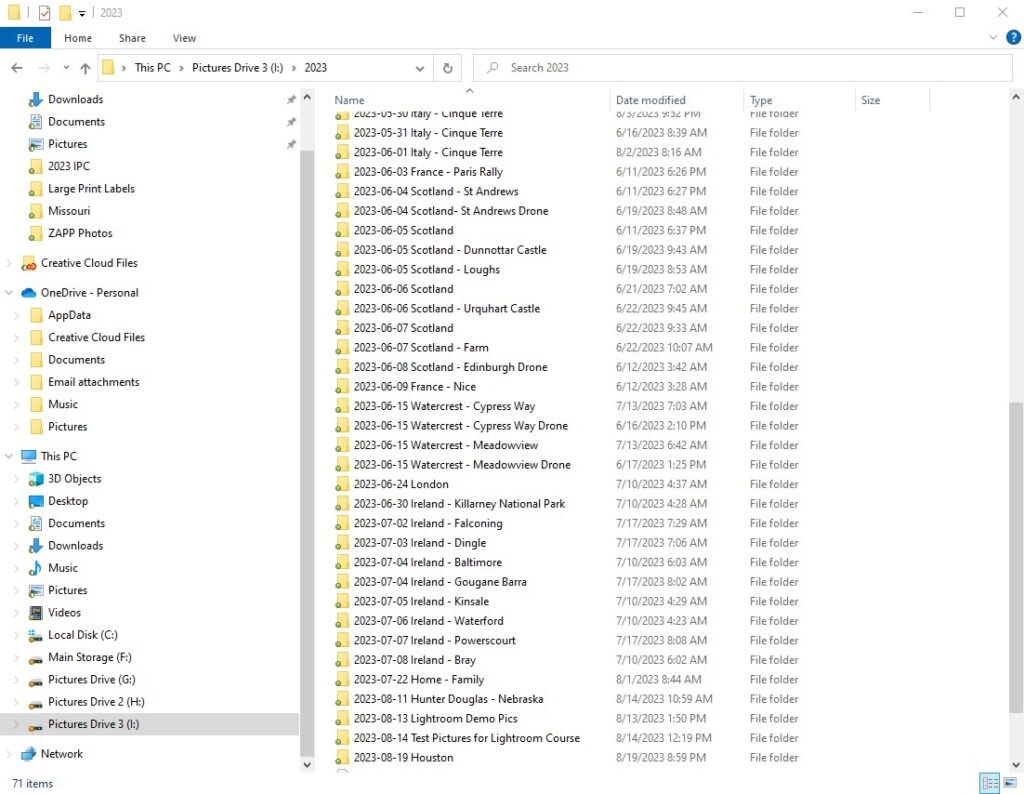
You can make this more specific, if you want. Let’s say on our September 19 shoot in New York, we went to Grand Central terminal and we also went up to the top of Rockefeller Center. We might create two folders labeled “2024-09-19 Grand Central” and “2024-0919 Rockefeller Center.” To make this example more realistic, let’s also say we took a bunch of random photos while we were walking around. We might have a third folder labeled “2024-09-19 New York Misc”.
By using this system, you essentially have your cake and eat it too. You organize by date in a tidy format, and you also know the subject matter at a glance (without even opening the folders). I have been using this system for over 10 years now and it works great.
Incorporating Lightroom Into the System
If you use Lightroom or some other software to organize your photos, even better. Lightroom mirrors your folder structure in the Library module. The folder structure will appear on the left-hand column of Lightroom, giving you easy access to your photos.
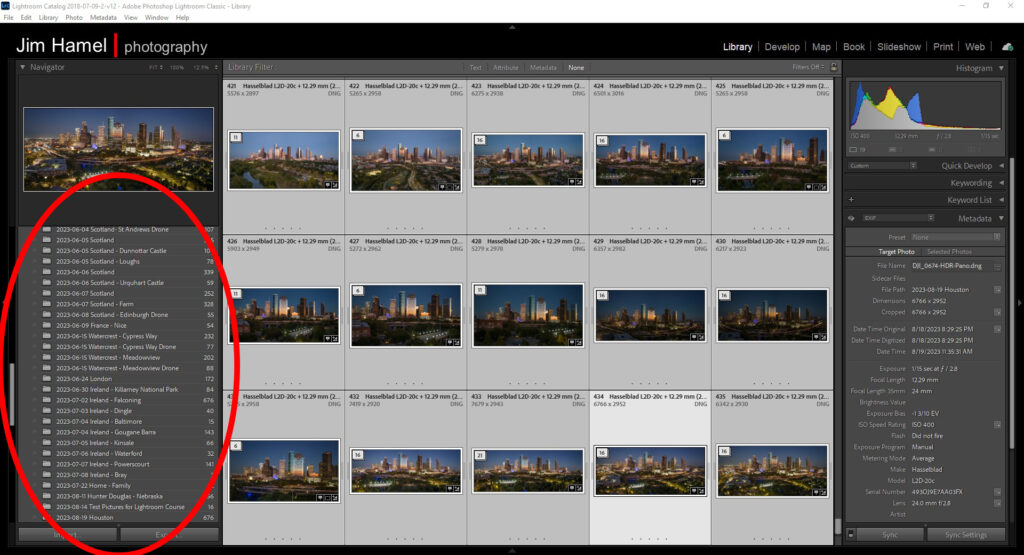
Getting More Specific: Adding Additional Folders
This is not to say you cannot create additional folders as well. You might create a “Projects” folder outside of this structure. That way if, for example, you are putting together a group of your best flower pictures for a possible gallery showing, you can copy those photos from the underlying folder and put them in there. Of course, you could also use Collections in Lightroom to do the same thing.
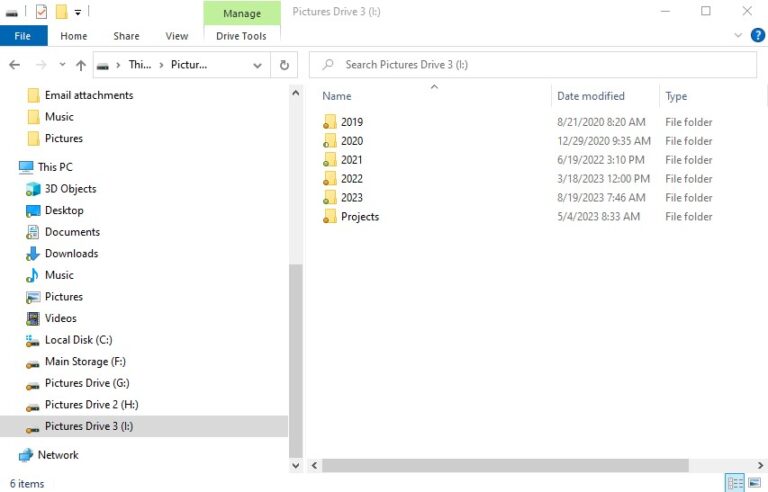
Keeping It Simple
The beauty in this system is its simplicity. After all, any time you spend organizing your photos is essentially time wasted. I have seen people spend more time organizing their photos then they could possibly spend looking for photos they need. This system simply requires you to add a 1-3 word description to folders your computer is creating, and that’s it. Like I said, I have been using it over 10 years and know of no better system.
